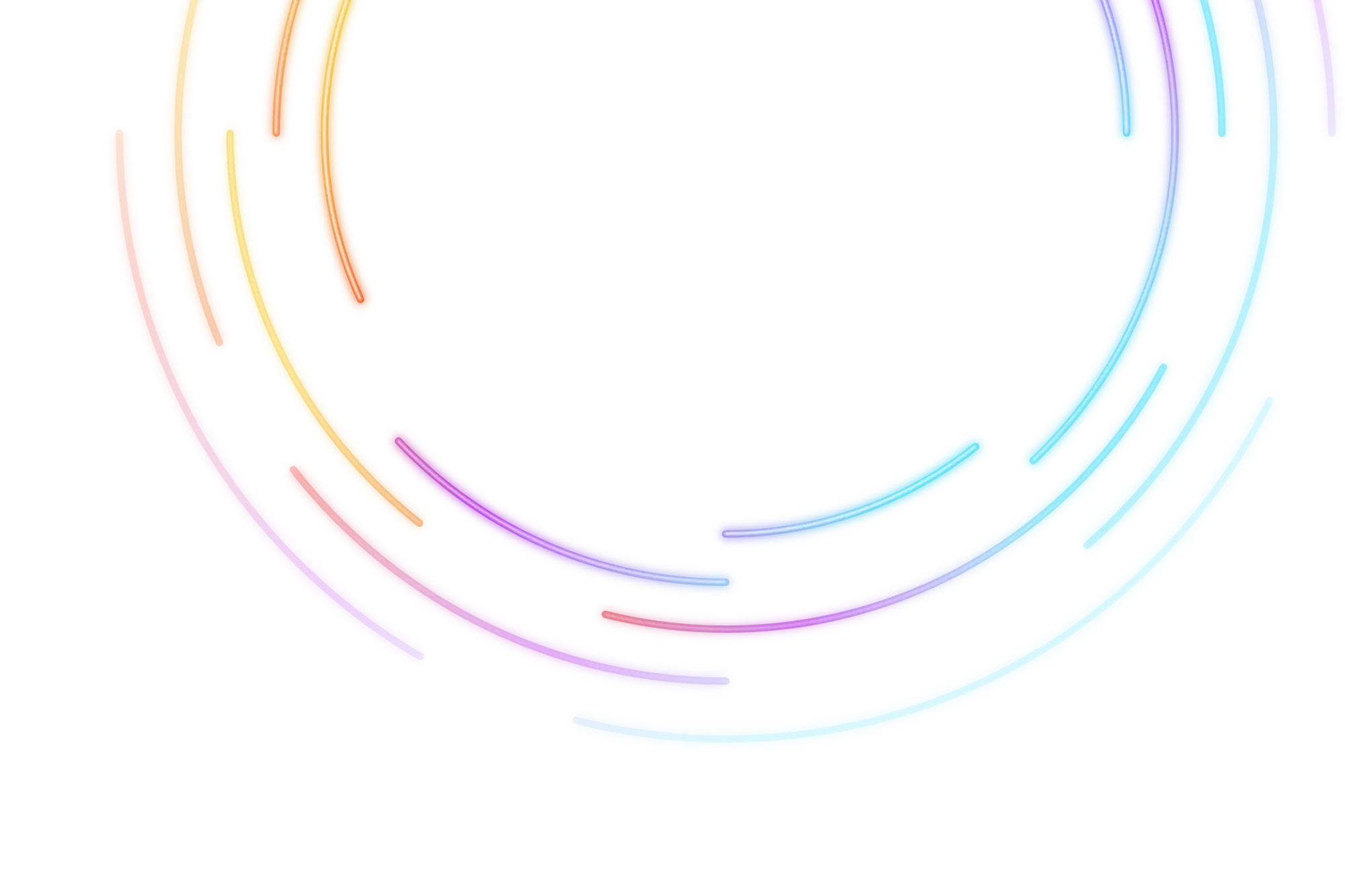AbaData Pricing
Product Pricing.


AbaData Maps.
$200 / Month
Billed at $2,400 Annually
AbaData Maps is Western Canada’s leading mapping & visualization software solution displaying complete land & infrastructure information.
Get startedDiscover more AbaData products
Data & Shape Files
$100 / Month?
Billed at $1,200 Annually
up to 2 users?
The most robust, accurate & comprehensive pipeline and well data in Alberta.
All Other Products
Contact Us
For Pricing
Blah blah blah, blah blah blah blah blah blah blah blah blah blah blah blah blah blah blah blah
AbaData LITEning
$1000 / Year
$650 / year bundled with Maps
PER User
An offline fast-mapping engine of Western Canada with an intuitive interface & GPS tracking.